The goal of this lab is to implement code in the Anteater app to scan for a nearby Anthill, connect to it, and stream temperature and humidity readings from it. We have provided you with all of the code to show sensor readings in a table in the UI, and to plot sensor readings on a chart, but you will need to implement all of the networking code, and the code to extract sensor readings from packets sent by the Anthill.
Getting Started
The Anteater code we provided for lab
1 included a skeleton class,
SensorModel.swift that you will need to implement. The SensorModel class will implement BLEDelegate and initialize an instance of BLE to handle interaction with the device. In addition, to convey the status of a sensor connection, SensorModel will make calls into a delegate, which implements the SensorModelDelegate protocol defined in SensorModel.swift. The methods of the delegate are as follows:
func sensorModel(_ model: SensorModel, didChangeActiveHill hill: Hill?)
func sensorModel(_ model: SensorModel, didReceiveReadings readings: [Reading] forHill hill: Hill?)These methods let the application know when a new sensor connects, or when some data is received.
The code you downloaded for lab
1 also includes a complete implementation of the class HillsTableViewController, which creates an instance of SensorModel and sets itself as the delegate of that instance.
This lab is divided into two sections. In the first section, you will implement the code to scan for and connect to an anthill, and then in the second section you will implement the code to extract readings from packets sent by the anthill and deliver them to the app.
To test this lab, you will need to obtain an anthill node. Note that the bluetooth functions you will implement do not work properly on the iPhone simulator, so you will need to test on a real device. If you are working with a partner, please check out only one anthill as we have a limited number of them.
The anthill you receive will have a sensor connected, and a USB Micro port. To power the anthill, it will need to be powered over USB to your laptop, or to any other USB charger, as shown below:
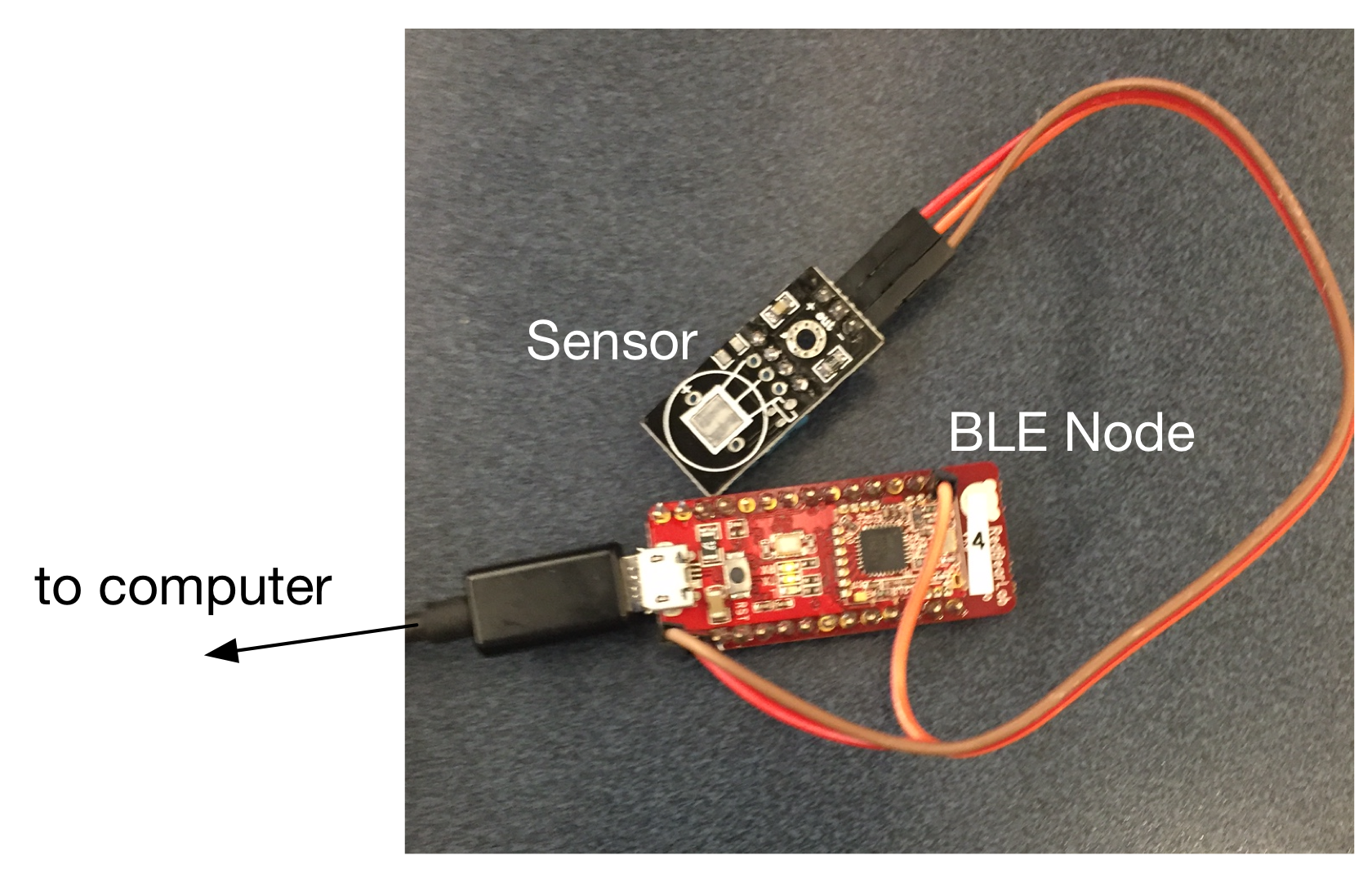
The pins between the BLE node and sensor should be connected as follows:
- (+) on sensor to V33 on BLE node
- (-) on sensor to GND on BLE node
- out on sensor to Pin 8 on BLE node
Section 1: Connecting to an Anthill
The goal of this section is to successfully establish a connection with an anthill. In the next section you will extract data from packets sent by the anthill.
Before working on this section, you should familiarize yourself with the basics of Bluetooth Low Energy (BLE) and the iOS APIs for accessing it. This Apple Document does a good job of summarizing these.
Each anthill acts as a BLE Peripheral. The connection protocol is not that complicated, but the code is somewhat messy as each step in the protocol is asynchronous; that is, you make a call to perform some BLE function, and some time later a callback is triggered in your application to indicate that the function has completed.
The basic sequence is as follows:
- Start scanning for anthills
- Once an anthill is discovered, connect to it
- Once you have connected, discover its services
- For each service, discover its characteristics
- For each characteristic, check if it is the sensor data characteristic; if it is, start listening for notifications to the state of the characteristic
- On each state update, process the received data to extract any sensor readings. Since each state update is at most 20 bytes, the anthill may fragment one sensor reading across several packets.
You will need to add several functions to SensorModel in order to implement BLEDeegate:
func ble(didUpdateState state: BLEState)
func ble(didDiscoverPeripheral peripheral: CBPeripheral)
func ble(didConnectToPeripheral peripheral: CBPeripheral)
func ble(didDisconnectFromPeripheral peripheral: CBPeripheral)
func ble(_ peripheral: CBPeripheral, didReceiveData data: Data?)Task 1: Initialize Bluetooth, and Start Scanning for Anthills
Before you can scan for an anthill, you need to initialize a BLE object. A good place to do this is in the init method of SensorModel. Since you will need access this object repeatedly, you probably want to store it in an instance variable of the class.
Keep in mind that after initializing the object, you will need to set its delegate to the current SensorModel object:
ble.delegate = selfOnce you have created this object, the BLE will call ble(didUpdateState ...) to indicate the status of Bluetooth. You should check that the status is BLEState.poweredOn and if it is, initiate scanning for anthills if the app has previously called startScanning.
To initiate scanning, call the startScanning method on the BLE instance.
Once scanning has started, you will receive a callback to the BLEDelegate method ble(didDiscoverPeripheral ...). You will need to define this method in SensorModel, as per the signature in the BLEDelegate protocol defined in BLE.swift.
To verify that this task is completed, use the debugger to confirm didUpdateState is called and that the status is BLEState.poweredOn. Also verify that when startScanning is called in the presence of an anthill, you receive a callback to didDiscoverPeripheral.
Task 2: Implement didDiscoverPeripheral
didDiscoverPeripheral will be called when a BLE Peripheral advertising the above characteristic comes into proximity of your phone. As per the flowchart, when this happens, you need to connect to device, and then scan for services and characteristics.
When didDiscoverPeripheral is called, you are given a handle to a CBPeripheral object. This is the peripheral you want to try to connect to (in this lab, you are going to connect to the first peripheral you discover, and stay connected to it until it moves out of range, rather than trying to prioritize connecting to certain anthills).
To connect to a peripheral, simply call connectToPeripheral. If the connection is successful, didConnectToPeripheral will be called. You will need to define didConnectToPeripheral, as per the signature in BLE.swift. Use the debugger to verify that this method is called correctly.
Task 3: Implement didConnectToPeripheral
Once you have connected to a peripheral, you will need to call the delegate method didChangeActiveHill. The method takes an instance of Hill, which is defined towards the top of SensorModel.swift (the name of the Hill should be set to peripheral.name). You should initialize a Hill and store it in the activeHill instance variable, as the delegate will expect the same Hill later for the didReceiveReadings delegate method. You will also need to store the CBPeripheral in an instance variable, as you will want to distinguish the peripheral corresponding to activeHill from other peripherals.
After connecting to a peripheral, the BLE instance will call the discoverServices function in the iOS BLE API; then, after services are discovered, the BLE instance will call didDiscoverCharacteristicsForService and handle updates to the sensor data characteristic. Finally, the BLE instance will request notifications for the sensor characteristic, and the iOS API will call didUpdateValueForCharacteristic on the BLE instance whenever a new packet of sensor data is available. The BLE instance will then call didReceiveData on the SensorModel.
To complete this task, verify that didReceiveData is being called by setting breakpoints in this method in the debugger.
Note that you will also need to implement didDisconnectFromPeripheral. If the provided peripheral matches the one corresponding to the activeHill, then you should call didChangeActiveHill with nil, so that the delegate is notified that there is no longer any connected hill.
Section 2: Extracting readings from an Anthill
When a connection is established, the Anthill begins streaming packets containing sensor data on the sensor data characteristic. You will need to extract sensor readings from this characteristic and post them to the application. (For the purposes of this lab, you do not explicitly request any data or send any commands to the anthill.)
The anthill sends a stream of ASCII characters, containing one of three types of messages: humidity readings, temperature readings, and error messages. Each message begins with a single letter, and then has a custom payload. The messages are as follows:
- 'H': humidity. The payload consists of an ASCII representation of the percent relatively humidity, as a floating point number, followed by a 'D', indicating the end of the number.
- 'T': temperature. The payload consists of an ASCII representation of the temperature (in Fahrenheit), as a floating point number, followed by a 'D', indicating the end of the number.
- 'E': an error, followed by an additional character indicating the type of the error (you can simply ignore error messages, but will need to parse these messages.)
This stream of messages is fragmented into BLE packets that are up to 20 bytes in length. Note that this means that a given message may be spread across two BLE packets. You will receive one call to
didReceiveData for each packet, but will not necessarily be able to parse the entirety of each packet and will need to save the unparsed bytes in a buffer until additional bytes arrive. You might also start receiving data from the middle of a packet.
Task 6: Implement didReceiveData
To complete this task, implement code to extract messages from the stream of packets delivered to
didReceiveData.
Once you have extracted a sensor reading from the stream, create a Reading object from it (set type to either ReadingType.Temperature or ReadingType.Humidity, and sensorId to peripheral.name) and call the delegate method didReceiveReadings. You should also add it to the activeHill's readings array, which the UI will access to update its list of sensor readings.
You might find these code snippets useful:
// convert a non-nil Data optional into a String
let str = String(data: data!, encoding: String.Encoding.ascii)!
// convert a String to a Double
let val = NSString(string: str).doubleValueThis task is complete when you can see sensor readings streaming into sensor reading display on the Anteater Readings screen, as shown below:
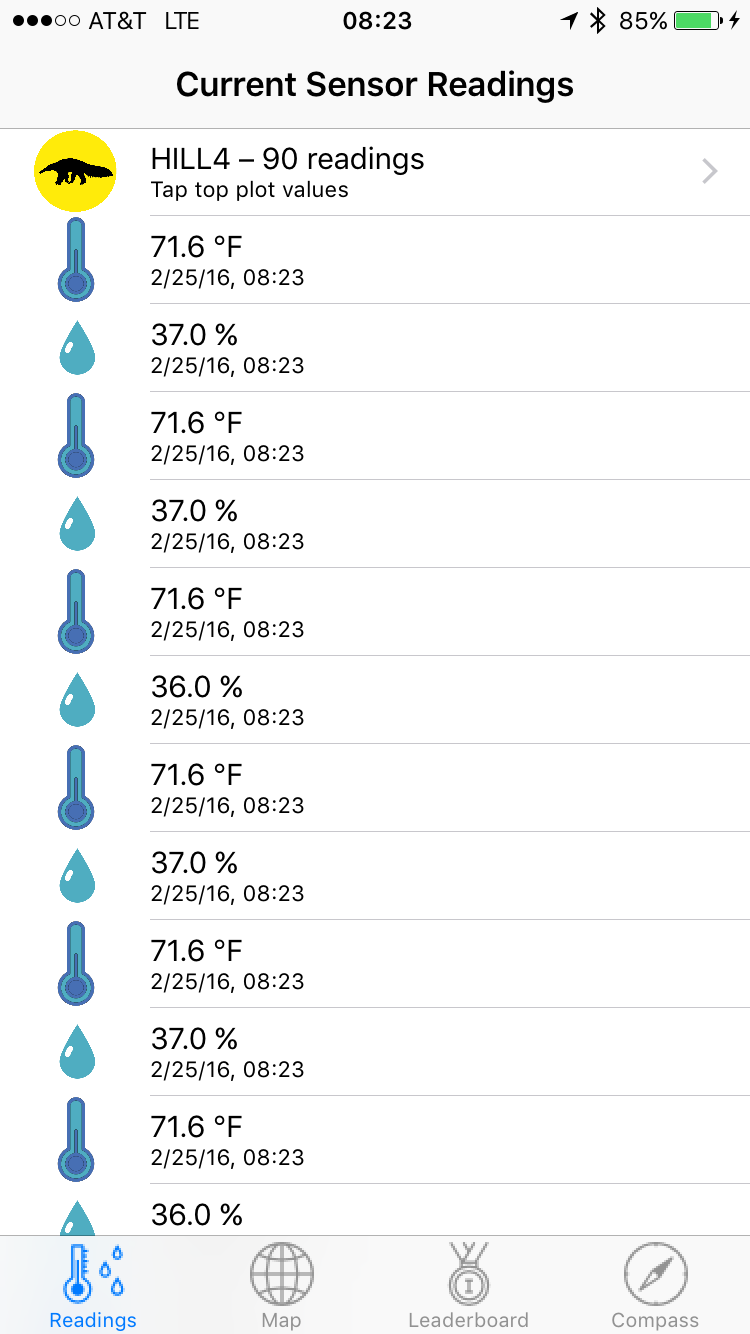
Completing the Lab
A TA will checkoff your lab assignment. A checkoff will require successfully displaying sensor readings on the Readings screen, as well as disconnected and reconnected from a an anthill (by powering it down and powering it back up.)
We will hold checkoffs on Monday March 19 4pm-5pm and Tuesday March 20 4pm-5pm in the 32-G9 lounge.